This document complements the Juremy Manual to provide more detail on troubleshooting the MemoQ integration.
Table of Contents
Symptom
MemoQ crashes on start after copying the Juremy plugin dll
The most likely cause is that the JuremySearchPushPluginMemoQ.dll copied to
the MemoQ Addins folder was not marked as trustable. Windows might mark files
that were downloaded from the Internet as untrusted, and block their execution.
This needs to be unblocked manually.
Fix: To unblock the plugin, right-click the dll file that was copied to the
Addins folder1, open Properties, and tick “Unblock” at the bottom
of the properties panel.
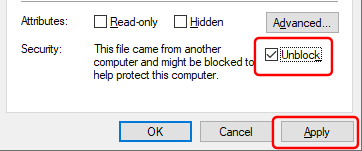
MemoQ shows “ModuleManager.ModuleLoadFailed General error” on startup, with detail showing “TYPE: System.Windows.Markup.XamlParseException”
MemoQ 12.0.10
Please see the manual’s memoQ section about the temporary measure of overriding the MemoQ.exe.config.
MemoQ 10.6 and above
Most likely the WebView2 component version shipped together with MemoQ does not match the version expected by the plugin. Please make sure you have downloaded the plugin package for your specific MemoQ version. If the problem still persists, please contact support.
MemoQ 10.4 and previous
The WebView dependencies need to be copied to the MemoQ program folder, please see the main manual section.
Triage hint: the details of the exception will contain “Could not load file or assembly ‘Microsoft.Web.WebView2.Wpf, Version=1…., Culture=neutral, PublicKeyToken=…’ or one of its dependencies.” with the specific versions in place.
MemoQ 9.6 or previous version shows “File handling exception”, with detail showing “Could not load file or assembly ‘Newtonsoft.Json’”
MemoQ version 9.6 is a somewhat old MemoQ version. Please consider updating to a newer MemoQ, even within the 9.x line.
Alternatively, you can use the following dll with MemoQ 9.6: JuremySearchPushPluginMemoQ.dll. Don’t forget to mark the downloaded dll as trusted, as described in the manual.
Installing the legacy MemoQ Plugin (with App Token)
Note: the recommended way is to use the new MemoQ Plugin (version 2.x.y.z), please refer to the manual section for instructions.
The Juremy MemoQ plugin can send the source or target segment of the MemoQ grid to your Juremy browser as a query text, so you can automatically see the Juremy results the usual way without needing to copy-paste text between windows.
Requirements
-
an Advanced Juremy subscription plan is required.
-
MemoQ version 8 or later is required. Plugin signing to eliminate warning popup is only available from MemoQ version 11 onwards.
-
The Juremy browser app and MemoQ should be running side-by-side on the same computer.
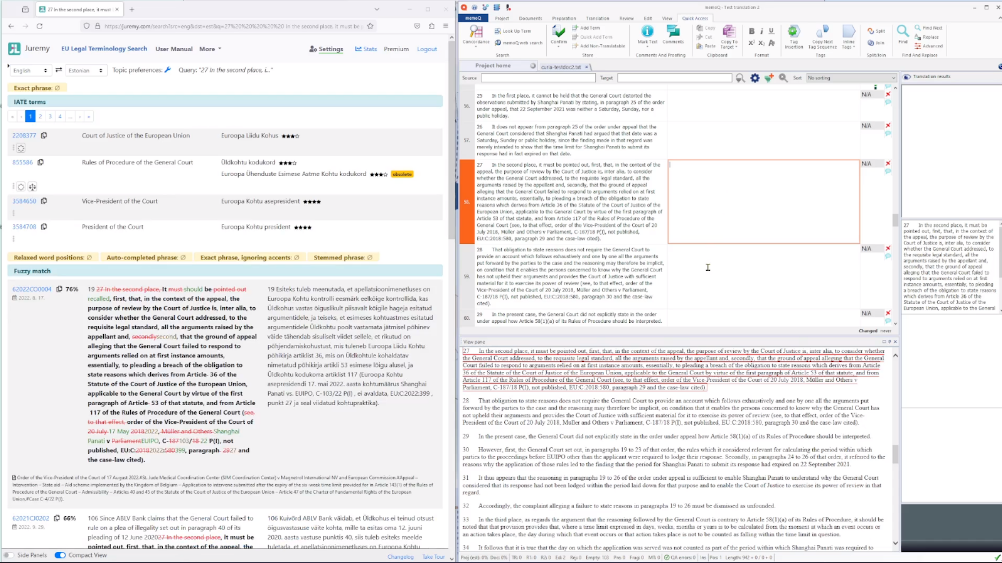
Download and setup
Downloading and enabling the plugin:
-
Download the zip file containing the plugin dll and the signature file from https://static.juremy.com/plugin/JuremySearchPushPlugin-MemoQ-1.0.0.4.zip.
-
Unzip the contents.
-
Important step on the downloaded
JuremySearchPushPluginMemoQ.dll: right-click the dll file, open Properties, and tick “Unblock” at the bottom of the properties panel. This is needed so far, because Windows may mark internet-downloaded dlls as untrustable (which makes sense generally).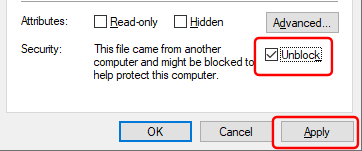
-
Copy both the
JuremySearchPushPluginMemoQ.dlland theJuremySearchPushPluginMemoQ.kgsignfiles to the Addins folder of your MemoQ installation, for example toc:\Program Files\memoQ\memoQ-11\Addins.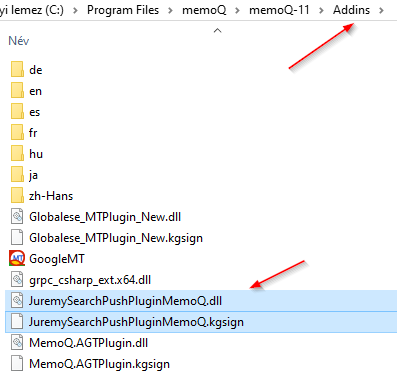
-
Restart MemoQ. From MemoQ version 11 onwards, the plugin is recognized as signed. For prior MemoQ versions, you need to accept the third-party unsigned plugin every time MemoQ starts up.
-
If you would like to verify authenticity of the plugin for MemoQ versions prior to 11, you can compare the SHA256 signature of the dll, for example using Microsoft SysInternals Sigcheck:
Version 1.0.0.4 - SHA256: 608F3C32F42891D4C61C97A4122FED32BAFB53F134C3D62478854F5CFA93E2FA
-
-
Click on the cogwheels in MemoQ in the top bar, to open settings. Select “TM plugins”, and Juremy’s plugin should appear there. Tick to Enable the plugin, and click Options.
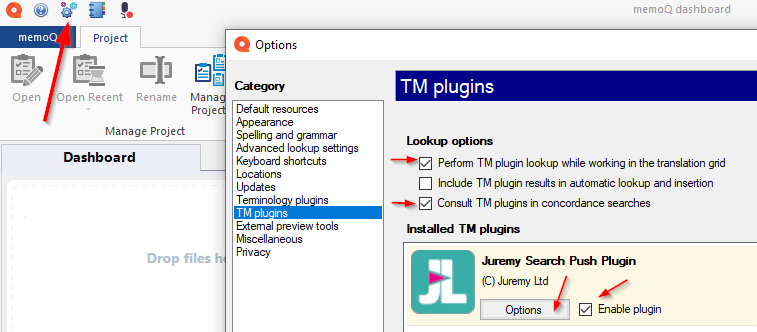
Setting up credentials:
- Now you’ll need to paste the app token from Juremy into the options dialog:
- In your Juremy browser (after logging in), go to Settings in the top menu.
- You should see the “Application Search Push” section. Click to generate a
new token, and copy-paste it into the MemoQ Juremy plugin options dialog.
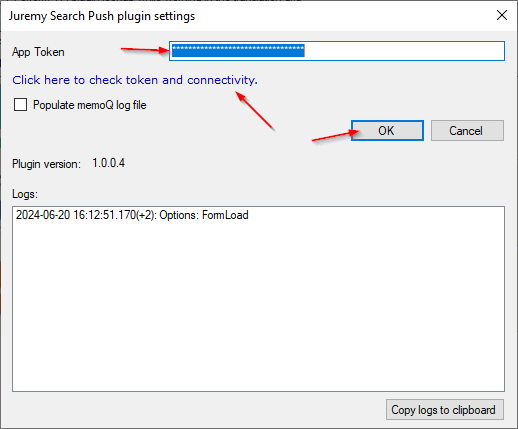
Verifying connectivity and enabling auto-search:
- Click on the check link in the MemoQ Juremy plugin options dialog. It shouldn’t show any error, and the OK button should become enabled. Close the dialog with the OK button.
- Tick in the “TM plugins” settings of MemoQ “Perform TM plugin lookup while working in the translation grid” to automatically send source-segments to Juremy while traversing the grid.
- Tick in the “TM plugins” settings of MemoQ “Consult TM plugins in concordance searches” to trigger either a source- or target-side search in Juremy for the currently selected part of the segment. Note: normally
Ctrl-Kis the MemoQ shortcut for concordance search.
Using together with Juremy
Setting up Juremy for ideal view for CAT-tool use:
- In the Juremy browser, go to the main “EU Legal Terminology Search” pane (the default one). The searches will only trigger in Juremy if this pane is active.
- Also, please ensure that the App Push listening indicator is green under Settings.
If it is orange, then the listening stopped, and you should press the “Start Listening for Push”
button under Settings. The listening automatically stops after 12 hours of inactivity.
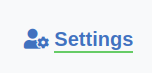
- It is advised to switch on “Compact View” on the bottom status bar, also to switch off “Side Panels” after you have set your preferences.
- Ideally place the Juremy browser alongside of MemoQ, so you can easily see both.
Translating with automatic Juremy searches:
- Open a MemoQ project and start moving in the grid. Juremy searches should automatically trigger, and the results should be visible in Juremy. (Note: results are not propagated to MemoQ).
- Select a source or target segment text piece in MemoQ, and trigger a concordance search using
Ctrl-K. It should search in Juremy as well.
Troubleshooting
In case of any problems:
- Please ensure that the App Push listening is active in the Juremy browser app.
- Please check the troubleshooting MemoQ guide.
- Please send the full exception text, or a screenshot of it, about the problem.
- In the Juremy TM plugin options, use the
Copy to clipboardbutton to copy the logs emitted by Juremy, and paste them for support. - Optionally, in the Juremy TM plugin options, enable verbose logging. This will write logs into the location mentioned by this MemoQ help center article:
C:\Users\[your name]\AppData\Roaming\MemoQ\Log\MemoQLite.log- you might want to attach that log too if Juremy’s own log is insufficient to troubleshoot. - You can disable the plugin from the MemoQ options, or remove it from the
Addinsfolder altogether, in case it is interfering with any processes.
-
Typically
c:\Program Files\memoQ\memoQ-<N>\Addinswhere<N>is the MemoQ version. ↩︎